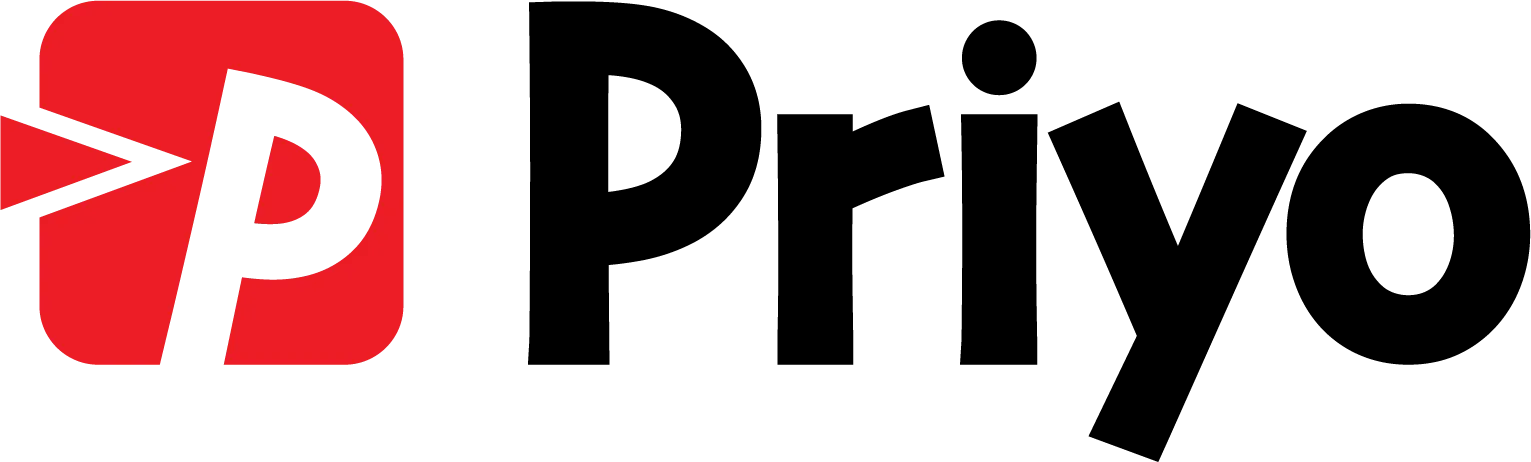How to use our System!
Need Help?
We are a team of fintech professionals with extensive experience with the latest trends and technologies in the financial technology industry.
Please contact [email protected] for all inquiries.
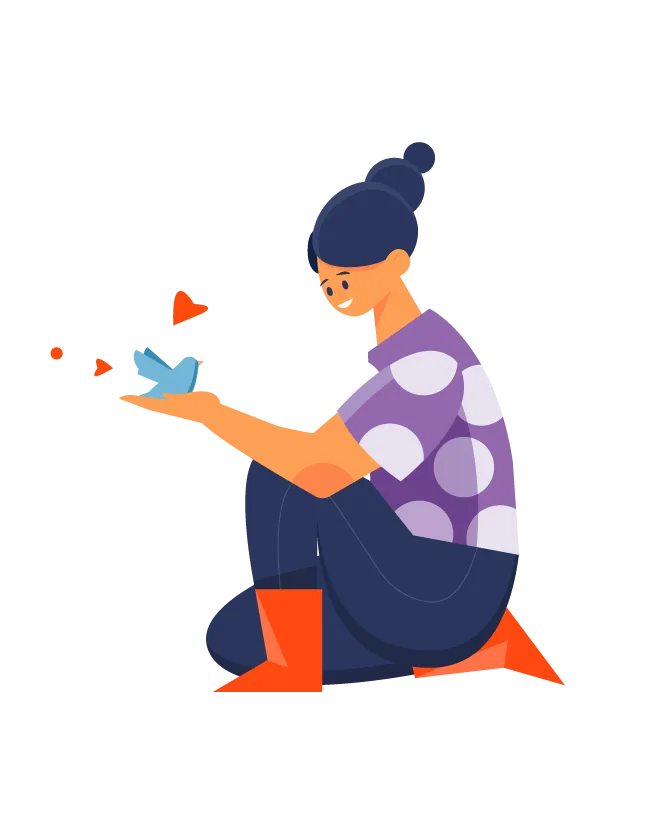

We are
Committed to the Service
We are a team of fintech professionals with extensive experience with the latest trends and technologies in the financial technology industry.
We are known for connecting Bangladeshi community around the world. Whether it is News, Contents, E-Commerce, Financial Services, or more, we assure the best help in a friendly environment. Please feel free to raech out to us, if you need 1-on-1 support.
How to Create Account
Two simple steps –
- Create (Sign-Up) your Account with Priyo
- Complete your profile under Priyo Pay
How to Sign Up for Priyo Pay?
To sign up, you have to –
- Visit https://pay.priyo.com
- click the ‘Sign Up’ button on the top right corner.
- Input your name, email address and new password.
Or,
You can “Sign In” by your Facebook, Google or Apple account.
How to create Priyo Pay Personal Account?
After signing up, you will see two options – ‘Personal Account’ and ‘Business Account’.
If you want to open a personal account, click that option.
Verify your phone number and provide required information.
How to create Priyo Pay Business account?
After sign up, click ‘Create Business Account’, verify your phone number and provide required business information and document.
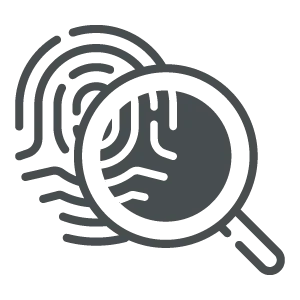
Verification
How to get Verified?
After creating your account, it’s time to get you verified.
You need Full Name, Date of Birth, SSN, Govt Issued ID (Driver License, NID, Passport etc.) and valid address for verification.
During the onboarding process, you will find a link to verify yourself.
Click ‘Let’s get you verified’ button and then proceed.
Provide your phone number or scan the QR code to get the verification link.
Once you get the link, open it in your phone’s browser and proceed.
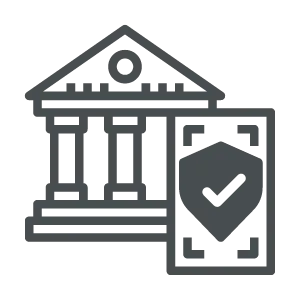
Bank Account
How to create USA Bank Account?
After successfully creating your profile, you will see the option to create a bank account.
If you want to open a US bank account, please click ‘continue’. In case, you miss this link during your registration process, you can always click “Account” left side of the menu.
Here, you have to select ‘Savings’ or ‘Checking’ account and give a nickname for your account.
Congratulations. Your account has been created.
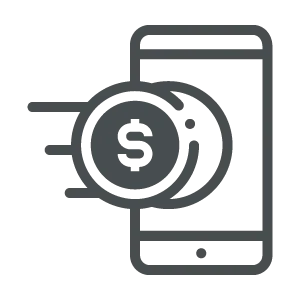
Receiving Money
How to add/receive Money?
You can add money to your Priyo Pay account by linking your External accounts i.e., Banks, Wise etc.
Go to “Add Money” section in Priyo Pay’s application dashboard; and Link your external Bank/Wise Accounts. Once you link your external accounts, you will see the list. Click ‘+’ sign to add money.
In addition, anybody can send money to your Priyo Pay account. Priyo Pay supports local ACH, Domestic / International incoming wires to fund your account.
Domestic ACH/Wire Instruction:
To receive money via ACH and Wire, you need the following information –
1. Your Bank Account Number: Find your Bank A/C Number from Priyo Pay’s Accounts Section
2. ABA Routing Number: 103913434
3. Bank Address (if needed):
Regent Bank
7136 S. Yale Ave., Suite 100
Tulsa, OK 74136
Incoming International Wire/SWIFT Instructions
We don’t have direct connection to SWIFT Network. We use intermediary Bank to process our incoming SWIFT. Please use the following instructions to send money from any Bank outside the USA to your Priyo Pay Account.
Bank Name: The Bankers Bank
Swift Code: BBOKUS44
Address: 9020 N. MAY AVENUE, STE 200, OKLAHOMA CITY, OK, 73120
Address is not always a requirement for originating wires, but in the event it is requested
Payable thru Routing# 021000018 (Bank of NY Mellon)
Beneficiary/ Account Name: Regent Bank
Account Number: 10135
REF/FOR FURTHER CREDIT (FFC) TO:
Priyo Customer Name & 111* **** **** (12 digit Priyo Customer Account number)
- The FCC Name on the wire must match the name on the Priyo account
- When multiple BNF fields are not available, please be sure to provide full further credit details in the Bank-to-Bank details.
- In case of a wire transaction, please obtain the IMAD number, so that we can trace the wire.
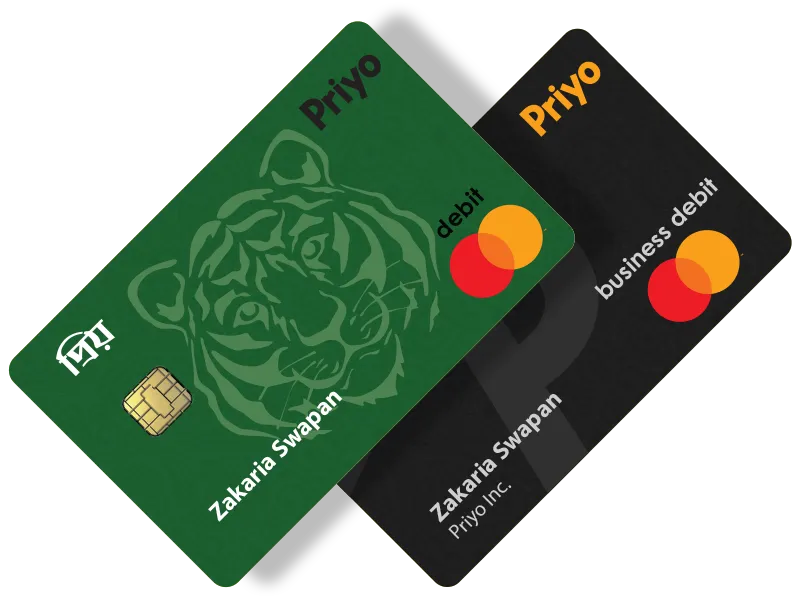
Debit Cards
How to create Cards?
Any individual or business entity can create his/her own Priyo Debit Cards, powered by Mastercard. Everything online.
First, click ‘Cards’ option from left side menu of the Priyo Pay Application dashboard.
Click ‘Create Card’.
You will get options to select Virtual Card or Physical Card
For Virtual Card –
Select your account and click ‘Request a card’. You will get your virtual card automatically.
To use the card, please set your PIN first.
For Physical Card –
Click ‘Create Card’ and select ‘Physical Card’.
Then provide required information and click ‘Request a card’.
Activate Card: After receiving your card by mail, please activate it with the card number and CVV.
To use the card, please set your PIN first from our website.
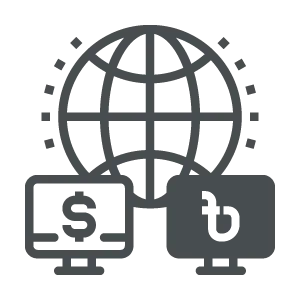
Transferring Money
How to Transfer Money?
Any individual and/or Business Entity can transfer money anyone within USA. International Transfer is coming soon.
How to add contact?
First, click ‘Contact’ option from left side menu of the dashboard. Click ‘Add Contact’. Then select contact type and provide required information. Then confirm it through OTP. You will see a ‘success’ message in the screen. Your added contacts will be shown in the contact list.
Transfer money
First, click ‘Transfer Money’ option from left side menu of the dashboard. Select your destination contact, source account, enter amount and notes (if any) and click ‘Transfer Money’ button. A confirmation window will appear and select ‘confirm’ to complete the transaction.
If you want to send money other than a Priyo Pay user, you have to add him/her in the contact providing required information and bank details first. After that, you can send money to him/her by selecting destination contact and follow same procedure.
Experience Cross-Border Digital Payment Service
Lets' Get Started
Your data is safe. It won’t affect your credit score!